In this post i will cover how to remove background of images with these four simple methods and techniques.you can use your own choice.
Content:
How to Remove Image background Using MS Word:-
MS office all Tools like MS word, PowerPoint, Excel have some specific uses that would increase their Microsoft all the time. In Ms word formatting of text is very popular Now people all over the world also choose MS word for writing their articles, professional use for content writing, students use to write their Assignments or create notes, and Teachers are used to making lectures Notes for their Students.MS Word supports features like cropping images, text formatting, and much more in this post we focus on how to Remove background easily with MS word.
Steps for Removing Background
- Open a New Word document and insert an image in it. You may also Drag and drop the image. another simple way to Insert -> Pictures and choose an image to insert.
- I am using this image to Remove the background.
- Now select the picture at the top middle you see Picture Tools -> Format.
- Hit on Remove background Option at the top left corner.
Now You will see when you hit on Remove background MS Word detects pink area by itself.it is the background to be removed.


- So You need To drag the lines to increase and decrease the background on your own choice.
- At the top left side icon Mark Areas to keep that allows you to increase the background area of the picture whereas Mark Areas to Remove allows you to decrease as per your choice.
- At Last when you are satisfied that the image background is removed then Click on Keep Changes and your image is ready.
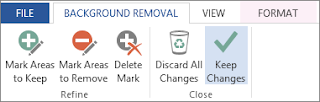
How to Remove Image Background Using Photoshop
Adobe Photoshop is a well-known graphics editor all the time. Professionals can use adobe photoshop for photo editing, create awesome logos, create beautiful business cards, and much more. Now we will use Adobe photoshop for background removal.
Steps for Removing Background using Photoshop:
- Open the image you want to remove the background.
- Now select the Quick Selection tool found at the left side Toolbar.
- Click to remove the background after the background has been removed. You can tap on "Select Subject" in the top menu bar.
- Now when You are done, right-click your outlined subject and click Layer Via Copy.
Online Tool to Remove Image Background:-
On the Internet, there are also hundreds of online tools available to Remove the background of an image. All Tools have some specific features to do. Some tools are free or some are paid Also free tools have some limits on pictures to remove. But they didn't affect their quality of work.
I Would Use remove.bg, this is the very awesome and best tool for removing the background. It has both free and paid tools to use.
Clipping Magic is another free as well as a paid tool in which you are allowed to upload the image to edit or remove background easily
It has three paid plans Light, Standard, and Pro you can use as per your own choice.
Background Eraser tool Free online:-
On the internet, you will find the numbers of Free Eraser tools for background some numbers of website I would give below:
Try these sites for Removing background with your less editing skills. Hope You will learn much of this post. if so then inform us by doing comment.







0 Comments